Apply
Personal User Account; Apply iBook Sharing Account; Sign in iBook Account to
invite Personal User;
Personal User sign in to accept invitation to read Book.
Apply Personal Account: Go to www.myibook.com and click right side link Only create User Account
Fill in info and click SUBMIT button to create a Personal User Account, e.g. zoyi
Apply iBook Sharing Account: Go to www.myibook.com and click right side link Only create iBook to Share
Fill in info and click SUBMIT button to create an iBook Sharing Account, e.g. bk_zoyi
Sign in bk_zoyi, click top ![]() Invite User to Book or
Doc Group
Invite User to Book or
Doc Group
you can
(I) Special case, only allow Read Only User to Edit one doc, one section or one chapter;
(II) invite zoyi with Read Only or Edit priviledge to bk_zoyi
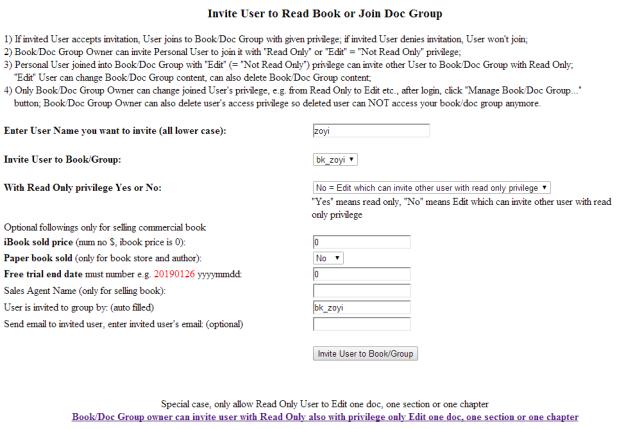
zoyi needs to sign in to accept invitation to read bk_zoyi, or zoyi can Deny to not read the ibook.
Click button “Accept Invitation…” to accept bk_zoyi
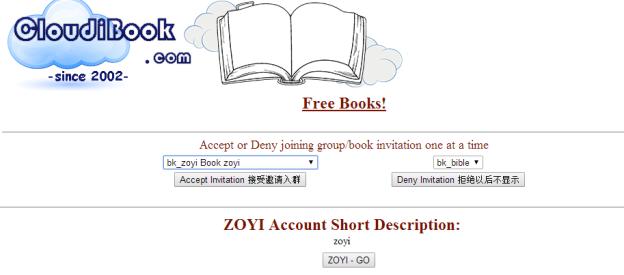
Now
zoyi can sign in to see his/her own account, also see bk_zoyi ibook account with Edit privilege invited;
zoyi can
invite other Read users into bk_zoyi.
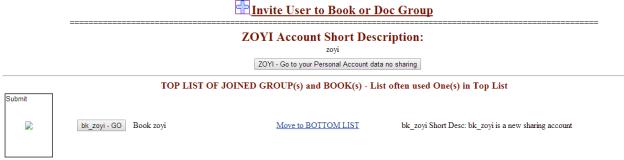
Click button “bk_zoyi – Go” to go to ibook
account, then click
+ Make a new
Chapter / Section
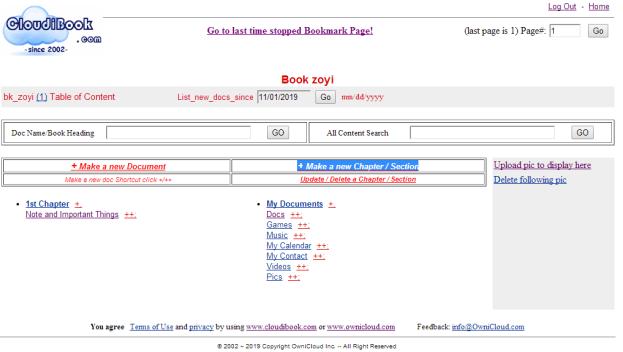
Create Zoyi’s own chapter and section
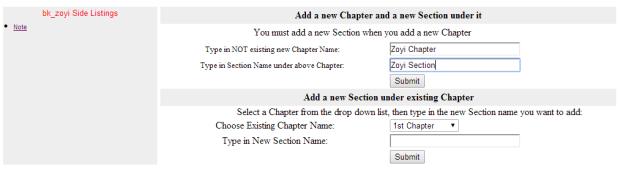

After go to Home page, click ++; to the
right of Zoyi Section 
Create a new doc in Zoyi’s own chapter and section
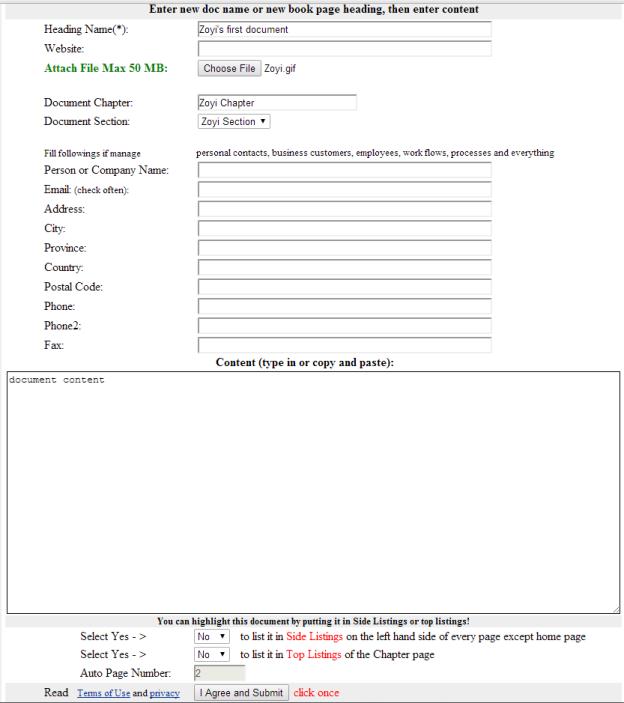
Put docs and info in bk_zoyi, then invite other users to share.
More info, see http://www.myibook.com/faq.asp